How to Turn on Developer Mode on Meta Quest 2 and 3, FULL GUIDE
Welcome to the ultimate guide on unleashing the full potential of your Meta Quest 3! If you’re someone who loves diving deep into the tech world or simply wants to explore the hidden functionalities of your VR headset, you’re in the right place. Developer Mode is the gateway to a whole new level of customization and possibilities for your Meta Quest 3 experience.
How to Activate Developer Mode on Meta Quest 2 and 3
Welcome to the ultimate guide on unleashing the full potential of your Meta Quest 3! If you’re someone who loves diving deep into the tech world or simply wants to explore the hidden functionalities of your VR headset, you’re in the right place. Developer Mode is the gateway to a whole new level of customization and possibilities for your Meta Quest 3 experience.
Before we dive into the specifics of activating Developer Mode, let’s talk a bit about the fascinating world of virtual reality (VR). VR technology has come a long way, offering immersive experiences that transport you to entirely different worlds without leaving your room. The Meta Quest 3 is a leading player in this realm, known for its standalone capabilities and impressive library of games and experiences. Titles like Beat Saber, a rhythm game where you wield lightsabers to slice through blocks in time with music, or Supernatural, a fitness-focused game that combines workouts with captivating environments, have taken the Quest community by storm.
Consider Joining our FREE community Discord server at: https://discord.com/invite/pmpWcHs
Now, let’s get back to unlocking the developer potential of your Meta Quest 2 or 3. To begin this journey, the first step is registering as a developer through your Meta account. This process might sound a bit technical, but fear not! We’ll guide you through each step with clear and simple instructions to ensure you can access all the hidden functionalities and unleash your creativity within the VR world.
What You Need
A Meta Quest headset
Internet connected phone or computer
A Wifi connection

Benefits of Enabling Developer Mode
Enabling Developer Mode on your Meta Quest 2 or 3 isn’t just about unlocking a hidden feature—it’s a gateway to a whole new realm of possibilities and experiences. One of the key advantages is gaining access to alternative app stores offering expansive catalogs of content beyond the official Meta Store. This opens doors to diverse applications and experiences, broadening your VR horizons beyond the confines of the standard offerings.
Moreover, Developer Mode empowers you to craft your own applications, unleashing your creativity and allowing you to tailor experiences to your preferences or even share them with the VR community. It goes beyond just creating apps; it grants you the ability to side load home-brew games, providing access to unique, user-generated content. Additionally, the ability to tweak and modify native settings like render resolution and frame rates of games offers a personalized touch, optimizing your VR experience to match your preferences. From downloading and installing free custom home themes to side loading favorite paid content and games without charge, Developer Mode transforms your Meta Quest 2 or 3 into a versatile platform ripe for exploration and customization.
- Rated 5.00 out of 5 based on 1 customer rating$50.00
- Rated 5.00 out of 5 based on 1 customer rating$50.00
- Select options This product has multiple variants. The options may be chosen on the product page
Rated 5.00 out of 5 based on 1 customer rating$5.00 – $9.00- Select options This product has multiple variants. The options may be chosen on the product page
Rated 5.00 out of 5 based on 1 customer rating$95.00- Select options This product has multiple variants. The options may be chosen on the product page
Rated 5.00 out of 5 based on 1 customer rating$55.00- Select options This product has multiple variants. The options may be chosen on the product page
Rated 5.00 out of 5 based on 1 customer rating$5.00 – $9.00- Select options This product has multiple variants. The options may be chosen on the product page
Rated 5.00 out of 5 based on 1 customer rating$95.00- Select options This product has multiple variants. The options may be chosen on the product page
Rated 5.00 out of 5 based on 1 customer rating$55.00- Select options This product has multiple variants. The options may be chosen on the product page
Rated 5.00 out of 5 based on 1 customer rating$5.00 – $9.00- Select options This product has multiple variants. The options may be chosen on the product page
Rated 4.17 out of 5 based on 6 customer ratings$5.00 – $9.00
Wrenn Apparel is a fashion-forward brand that offers a wide range of high-quality clothing and accessories for men and women. With a focus on style, comfort, and sustainability, Wrenn Apparel offers everything from casual wear to office attire. Whether you’re looking for a stylish and comfortable outfit for the weekend or a professional look for the office, Wrenn Apparel has something for everyone. Shop now and experience the difference that Wrenn Apparel’s commitment to quality and style can make in your wardrobe.
To enable Developer Mode on your Meta Quest 2 or 3, the first step is registering as a developer on the Oculus website. Visit developer.oculus.com on your computer and log in using your Meta account linked to your headset. Navigate to “My Apps” and verify your Oculus developer account by either adding your credit card or setting up Two-Factor Authentication. Once verified, select “Create” to establish a new organization, entering your developer or company name. Check the agreement box, affirming the Non-disclosure agreement, and click “Submit.” This process unlocks access to essential developer tools, setting the stage for an enhanced VR experience on your Meta Quest 3.
Consider Joining our FREE community Discord server at: https://discord.com/invite/pmpWcHs
- On your computer, visit this website.
- Log in to your Meta account. Make sure it is the same account as on your headset.
- Click on “My Apps” at the top row.
- Verify your Oculus developer account. Choose one of the following methods.
- Add your credit card.
- Set up Two-Factor Authentication.
- Once verified, click on the drop down menu “Select Organization” on the left side.
- Click on the “Create” to a new Organization.
- Enter your developer organization’s name. If you are an app developer, enter your company’s name. If not, you can just type in whatever you want. Afterwards check the checkbox and click on “Submit”.
- Agree to the Non-disclosure agreement and click “Submit”.
You are now registered as a developer.
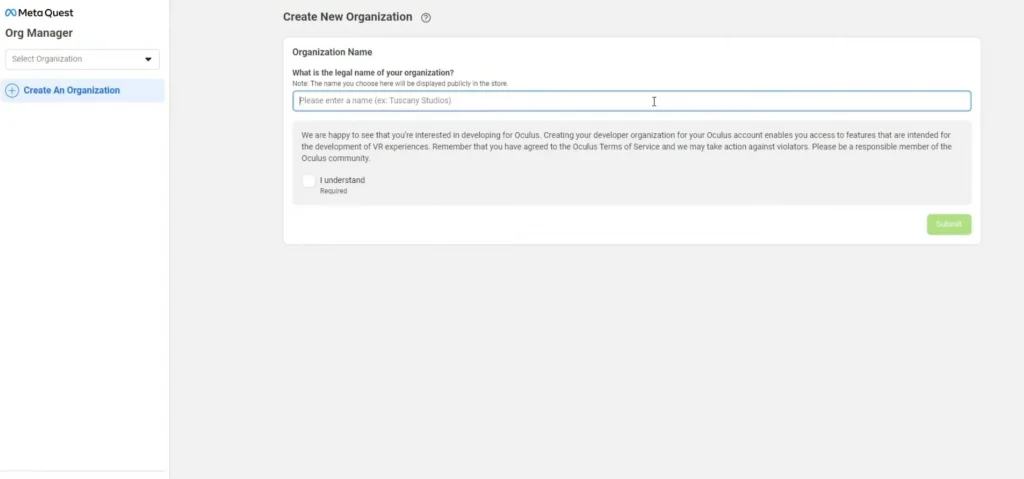
Activate Developer Mode on Meta Quest 2 and 3
Once you’ve completed the registration process on the Oculus website, the final step to unleash the developer potential of your Meta Quest 2 or 3 is enabling Developer Mode directly on your headset. Access the Meta Quest App on your mobile phone and tap the “Menu” located at the bottom right of the screen. From there, locate and tap on “Devices” represented by a gray icon with a VR headset symbol, typically found as the second icon from the left in the second row of brightly colored rounded squares at the top of the display. Select your Meta Quest headset and navigate to “Headset Settings.” Within these settings, locate and tap on “Developer Mode.” Simply toggle the switch to activate Developer Mode. Once activated, restart your headset to ensure the changes take effect, and you’re all set to explore the exciting world of development on your Meta Quest 3.
Make sure to check out our store at: https://ethanwrenn.com/shop/
- Open the Meta Quest App on your mobile phone.
- Click on “Menu” located in the bottom right of the display of your phone.
- The menu will be opened. At the top of the display you will find tree rows of brightly colored rounded squares.
- Click on “Devices” located as the second icon form the left in the second row. This icon is gray and has a VR headset symbol in it.
- Select the Meta Quest 3 and open the “Headset Settings”.
- Select “Developer Mode”.
- Click on the toggle to activate developer mode.
The developer mode on the Meta Quest 3 is now activated. You need to restart your headset.
WispyWoo’s VRChat Worlds: A Creator’s Journey in Virtual Reality
In the bustling virtual universe of VRChat, where creativity knows no bounds, map creators like WispyWoo have carved out their own unique niche. For over a year, WispyWoo has been at the forefront of world...
Read MoreComplete Guide for Maximum Performance on Yuzu Emulator + Download Links for Keys, Firmware, Switch Games and Shaders
Play all of your favorite Nintendo Switch games portrayed in a way you never thought possible with the Yuzu emulator! 4k 60fps with smooth game play on all your favorite titles.
Read MoreEthanWrenn is a YouTube channel that offers a unique blend of finance, investing, and gaming content. Hosted by Ethan, an expert in finance and investment, this channel provides valuable insights and tips on how to navigate the world of finance and investing. But that’s not all, EthanWrenn also showcases Ethan’s passion for gaming, as he shares his thoughts and experiences playing a variety of video games. With a mix of informative and entertaining content, EthanWrenn is the perfect channel for anyone looking to learn about finance and investing or for those who simply love video games. So, if you’re ready for an entertaining and educational journey, be sure to subscribe to EthanWrenn on YouTube today! Make sure to leave a like, comment and subscribe to stay up to date with the latest information available.
Make sure to check out our merch store at:
https://ethanwrenn.com/shop/
Consider joining our FREE community Discord server at:
https://discord.com/invite/pmpWcHs
Donate using Stream Labs and have your message appear on stream by clicking here:
https://streamlabs.com/ethanwrenn
Follow me across my various social media profiles!
Website: https://ethanwrenn.com/
Twitch: https://www.twitch.tv/ethanwrenn
YouTube: https://www.youtube.com/c/EthanWrenn
Reddit Community: https://www.reddit.com/r/EthanWrenn/
Personal Reddit: https://www.reddit.com/user/EthanWrenn
LinkedIn: https://www.linkedin.com/in/EthanWrenn
Ebay: https://www.ebay.com/usr/ethanwrenn
Twitter: https://twitter.com/ethanxwrenn
Instagram: https://instagram.com/ethanxwrenn/
TikTok: https://www.tiktok.com/@ethanxwrenn
Parler: https://parler.com/ethanwrenn
Dlive: https://dlive.tv/Intellx
Periscope: https://www.periscope.tv/EthanWrenn
SnapChat: https://www.snapchat.com/add/ethannn_619
Gaming Profiles
Steam Community: https://steamcommunity.com/id/ethanwrenn
League of Legends: https://na.op.gg/summoners/na/ethanwrenn
World of Warcraft: https://worldofwarcraft.com/en-us/character/us/sargeras/int%C3%AAllx
World of Warcraft Guild: https://worldofwarcraft.com/en-us/guild/us/sargeras/wrenn
Follow the official WrennLLC social media profiles!
Website: https://wrennllc.com/
Twitch: https://www.twitch.tv/WrennLLC
Twitter: https://twitter.com/WrennLLC
Instagram: https://www.instagram.com/WrennLLC/?hl=en
Reddit Community: https://www.reddit.com/r/WrennLLC/
Business Reddit: https://www.reddit.com/user/WrennLLC
SnapChat: https://www.snapchat.com/add/WrennLLC
Q: What brokerages do you recommend?
A: The following companies offer brokerage services.
Join Robinhood today using my link to receive a FREE stock to have in your portfolio:
https://join.robinhood.com/ethanw186/
Sign up for Webull and receive 4 FREE stocks, limited time!
https://act.webull.com/te/m3fVcVFQYG41/gje/inviteUs/
CashApp is offering new users who sign up with my link $5 FREE!
https://cash.app/app/DNBFZKD
Sign up to Coinbase to receive $10 in FREE Bitcoin!
https://www.coinbase.com/join/wrenn_k
How to Turn on Developer Mode on Meta Quest 2 and 3, FULL GUIDE
Welcome to the ultimate guide on unleashing the full potential of your Meta Quest 3! If you’re someone who loves diving deep into the tech world or simply wants to explore the hidden functionalities of your VR headset, you’re in the right place. Developer Mode is the gateway to a whole new level of customization and possibilities for your Meta Quest 3 experience.
















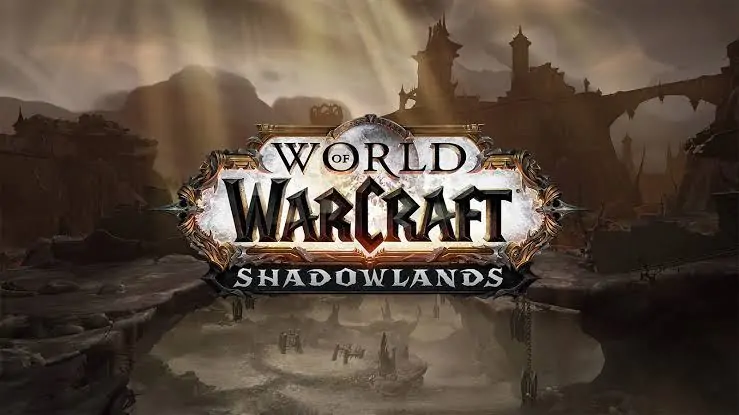
Major thankies for the article post.Much thanks again. Really Cool.
Really clear site, thanks for this post.
Thanks for the good write up. It in reality was once a entertainment account it. Look advanced to far delivered agreeable from you! By the way, how could we communicate?